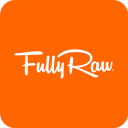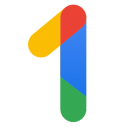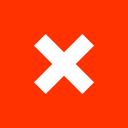Add Life to Your Virtual Meetings with 360-Degree Video Backgrounds on Google Meet Mobile
26 Jun 2023
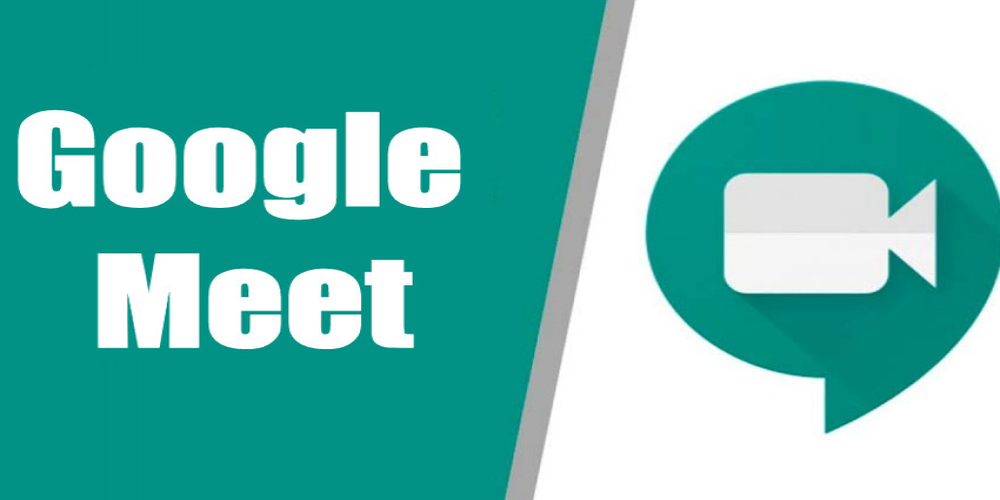
Say goodbye to dull video call backdrops and embrace the fun side of virtual meetings with Google Meet's exciting new feature – 360-degree video backgrounds for mobile users. iOS and budget Android phone users can now enjoy a more immersive experience with dynamic backgrounds that change as you move during your video calls. This article will guide you through setting up and using these interactive backgrounds to elevate your virtual interactions.
Step-by-Step Guide to Using 360-Degree Video Backgrounds on Google Meet Mobile
- Before joining a meeting, tap the Effects icon on your screen.
- Scroll down to the No Effects chip located at the bottom of the screen.
- Swipe left to reveal the Backgrounds option and select it to display various backdrops.
- Choose a 360-degree video background, indicated by the rotation icon in the upper-right corner of the thumbnail.
- Wait for the effect to apply and tap the Done button to return to the preview screen. The Effects icon will now appear more colorful.
Follow the same steps if you wish to change your background during a meeting.
Changing Your Video Background While in a Meeting
- During a meeting, select the Effects icon on your mini video preview pane.
- Navigate to the No effects chip at the bottom of the screen.
- Swipe sideways to reveal the Backgrounds option.
- Choose a new 360-degree video background or tap the same background to remove it.
- After making your selection, tap the X button to return to the main meeting pane.
Immerse Yourself in New Environments with 360-Degree Virtual Backgrounds
Google Meet's 360-degree video backgrounds offer users a chance to explore different surroundings without leaving their current environment. Available for Google Workspace users and personal Google account holders, these dynamic backgrounds adjust to your device's movements, providing a realistic and captivating experience. Choose from various options, including a beach, a temple, a futuristic tower, and a portal.
Tips for Maximizing Your 360-Degree Video Background Experience
- Lighting: Ensure your room is well-lit to achieve a clear and sharp video background. Avoid backlighting, as it can result in an undefined silhouette against your chosen backdrop.
- Background selection: Choose a background that matches the tone of your meeting. A beach may be ideal for casual conversations, while a futuristic tower could be more appropriate for tech-focused discussions.
- Stability: Minimize excessive device movement during meetings, as it can cause the 360-degree background to shift frequently and distract other participants. Use a phone or tablet stand for optimal stability.
If you encounter problems while using 360-degree video backgrounds on Google Meet, check your network connectivity and ensure you have a stable internet connection. Update your Google Meet app or download the new Meet app for video calling and meetings, which combines Google Duo and the original Google Meet.
Enhance Your Video Calls with 360-Degree Video Backgrounds
Google Meet's dynamic video backgrounds offer a refreshing twist to your virtual meetings, adding personality and flair when used appropriately. Remember to maintain stability during calls to ensure a seamless experience for all participants. With additional features like captions for Google Meet recordings and emoji reactions, Google continues to improve Meet's accessibility and engagement in virtual meetings. Explore our top Google Meet tips and tricks for more ways to elevate your virtual meeting experiences.