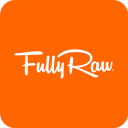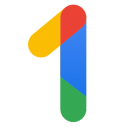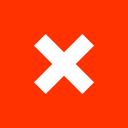Google Docs Now Supports Creating and Importing Text Watermarks
28 Jan 2022
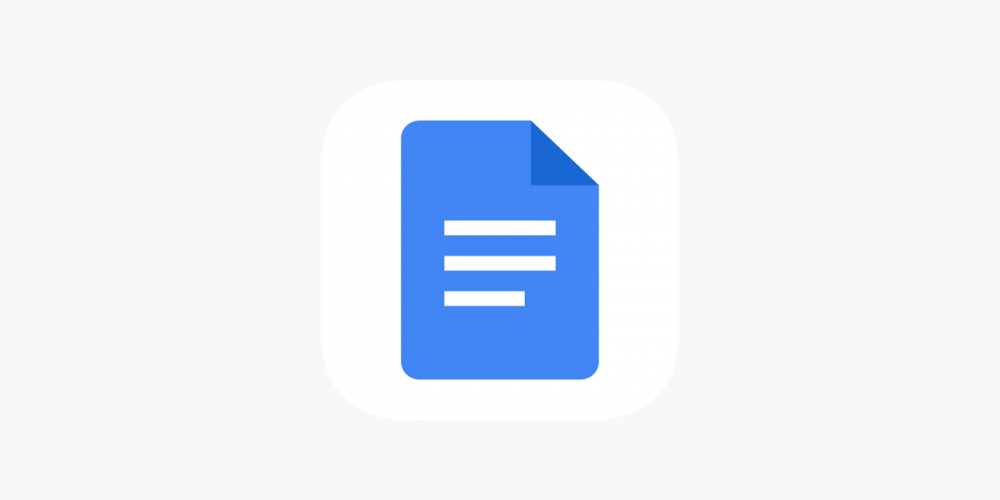
Google Docs, now a part of Google Workspace, obtains new features. Now it allows its users to create or insert watermarks into their documents. This feature, long ago available in standalone office suites like Microsoft Office or Polaris Office, now becomes available in the most popular online document editor.
Functional enough, Google Docs has been missing some content and formatting features that prevented it from being a fully-fledged replacement to MS Office and others. If you tried at least once to paste a formatted document from Word to Google Docs, you know how it feels to see headlines, paragraphs, and backgrounds reshaped. Images still need to be inserted manually when you copy and paste documents from Word.
Now at least one problem is solved, at least partly. When you upload a document with text watermarks, they will display in Google Docs as well. You can also create watermarks from images right in Google Docs. To do so, go to Insert and select Watermark; being freshly introduced, this feature in the menu is marked as New. You can add text or upload an image from your device, your Google Drive, or by an URL, and then adjust its opacity.
It’s not perfect and smooth yet, though. If you copy and paste a document with watermarks instead of uploading it, the watermarks will get lost just like regular embedded images. The appearance will also differ from the original: in Google Docs, watermarks are darker and more contrasting with the background. For some users, adding text watermarks isn’t enabled yet, so they can only add images. Nevertheless, even this implementation is a serious step forward, bringing one more gap between online and standalone office suites.
Do you often need to use watermarks in your documents? Have you already tried this feature in Google Docs? Are you satisfied with how it works? Share your opinion in the comments here!